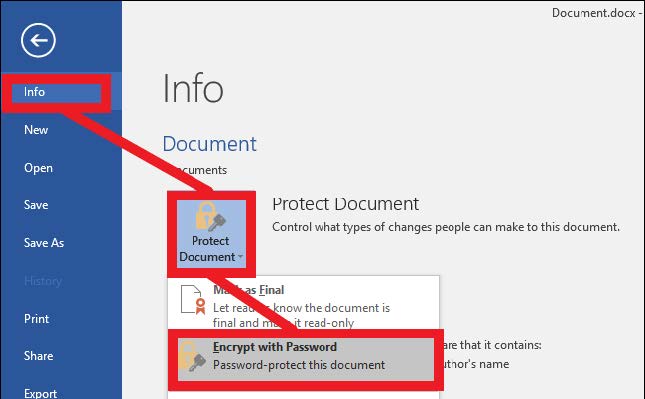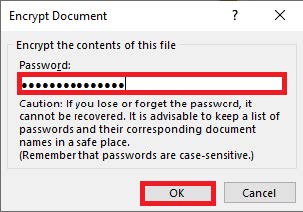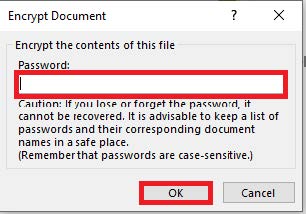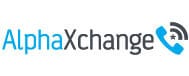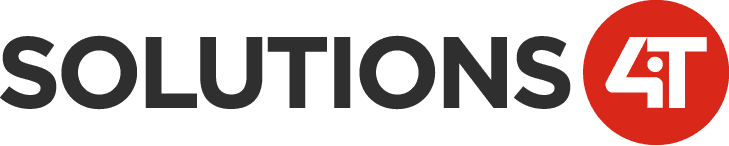Step 1
Open the Word Document you would like to password-protect.
Step 2
Click File > Info > Protect Document > Encrypt with Password.
Step 3
The Encrypt Document dialog box will appear > Type in the password you would like to use to protect the document > Re-enter the same password > Click OK to finish.
Step 4
After you’ve added a password to your file, save the file to make sure the password takes effect.
Step 5
To remove the password – open the file (which will require the current password), go to File > Protect Document > Encrypt with Password. Delete the contents of the password box and click OK.
Be sure to save your file to make that change permanent.
Total Duration: 5 minutes